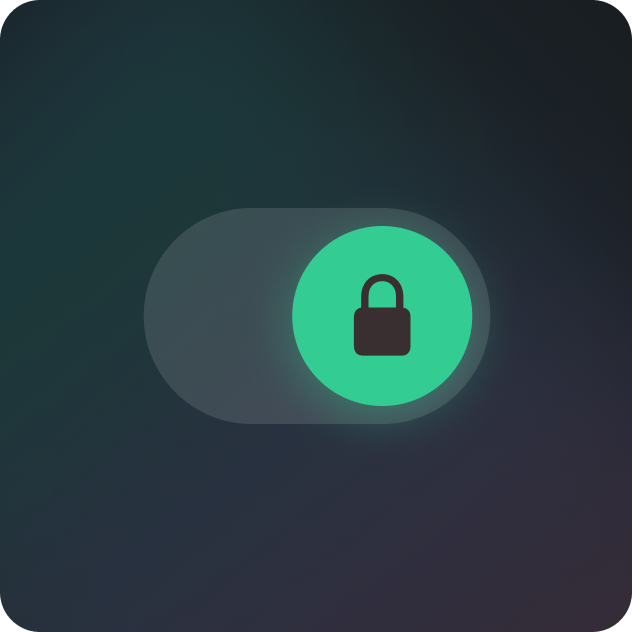
When you create a new number using your Cloaked account, you determine who is able to reach you. With an unlocked number, usually this means that you’ll get a request from anyone trying to call or text you, which you can then decide to approve or block. A locked number takes this control a step further– once you lock a number, you won’t receive any incoming contact requests from people you haven’t already approved. This will help keep your inbox free of unwanted requests and give you total control over who is able to contact you.
If you had an existing phone number that had communication settings set to “block new callers” or “block new senders”, it has been retroactively updated to be a locked phone number. It will continue to block unwanted calls and texts you’ll still be able to use the number just like before.
Cloaked has made this change in order to make it easier for users to understand and manage the status of their phone numbers. If you have any further questions about your phone numbers, please contact Cloaked support.
Cloaked recommends using a locked number for any phone number when you know who you want to reach you. This could be an individual or a group of people. For example, you could create a locked number for a networking or social event and add contacts you want to stay in touch with without worrying about additional unwanted messages.
Cloaked doesn’t recommend using a locked number if you don’t know for sure what numbers someone will use to reach you. For example, using a locked number for a website might prevent login codes from reaching you, since websites use a variety of numbers that change regularly. Using a locked number for a delivery service like DoorDash might prevent your driver from contacting you with questions.

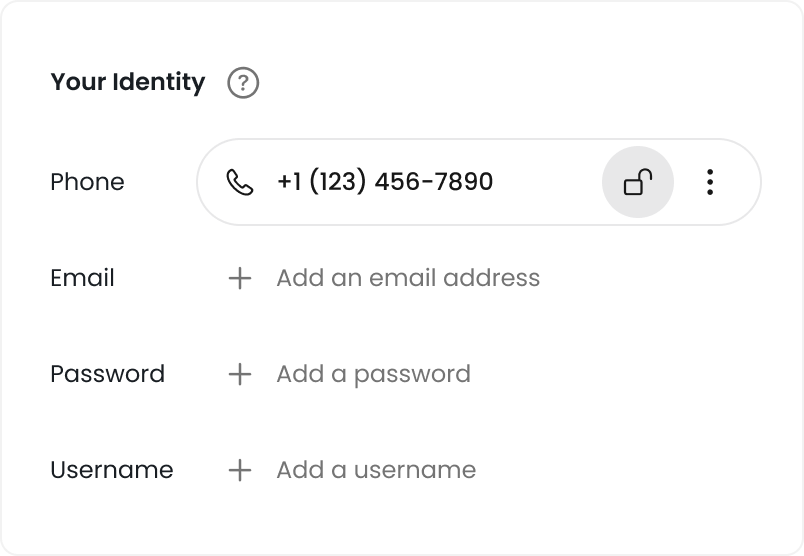
Option 1: From the create screen, create a new number. Once you’re done, tap next. On the following screen, toggle the “locked” option on.

Option 2: From the identity details view, tap the lock icon next to the phone number to bring up the phone number options, then tap the toggle to lock it.
